Welcome to IMPS
IMPS is an open source tool for managing items in storage. We wrote IMPS for our own personal use, but are sharing it here for others to use. You can use IMPS to keep an inventory of your stored items, organizing them into boxes, categories, and locations. Once items are in the database, IMPS will help you find and manage them.
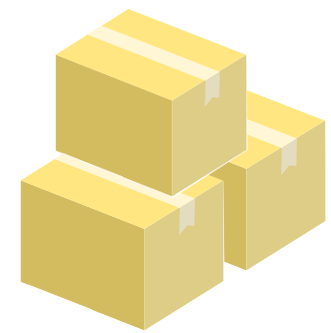 Items and boxes
Items and boxes
IMPS uses the idea of "items" for the things that you are storing, and the concept of "boxes" for the containers in which they are stored. Every item is required to have an name and be assigned to a box. Optionally, items can also have a category, photo, and description. Each item is also tagged with the date it was added to IMPS. Once items are in the database, you can search for them, view them based on their names, attributes, or category, or see a list of all your stored items. In addition, you can see a list of boxes, or see items that are in a particular box. And of course there are tools for editing, moving, and deleting items and boxes too.
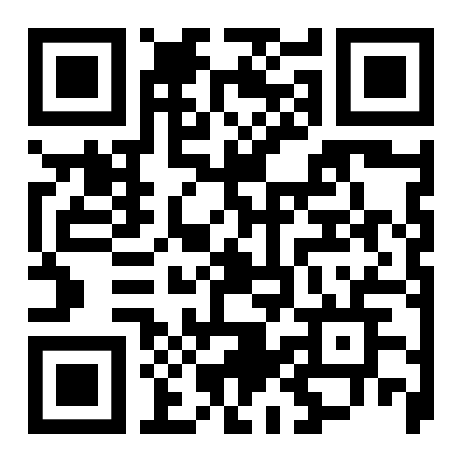 QR codes
QR codes
IMPS makes viewing the contents of a box as easy as scanning a QR code. Once you have added a box to IMPS, you can print out a label that provides human-readable information (a box number and box name) as well as a QR code that links to the IMPS page for that box. Scan the QR code with your phone and IMPS will open the box inventory, showing you a list of all the items in the box, without you ever needing to take it down from the shelf and open it.
IMPs is designed to be used on desktop computers and mobile devices. To facilitate this, IMPS uses a responsive deisgn that resizes the UI based on how large your browser screen is. In addition,on many IMPS pages, you will see a view switch at the top. The two available views are the simplified view and the detailed view. For items pages, simplified view is a tiled page of item images and the detailed view provides more comprehensive information. The current view is indicated in red. Clicking the non-highlighted view will switch views. If you are viewing the contents of a box in the detailed view , click the simplified icon and IMPS will show you the box contents in that view. IMPS will remember which view you were using last and show that view across the program.
The full current IMPS help is available here.